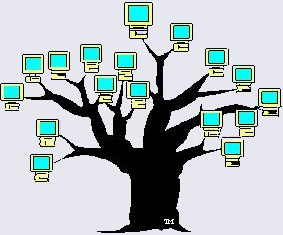The most common type of index is of the names that occur in the book. Creating the index of names consists of two steps: marking the entry and then generating the index. You would perform the first step for each name you want indexed, a very repetitive task you would perform near the end of your work on the book. The second step, generating the index itself, you would perform at the very end of the project, just before you send the book to the publisher.
Assuming you are creating your book in Microsoft Word, the powerful index function is available under the Insert menu. Select Index and Tables and you are presented with a menu that looks like this (in my Mac version):
But wait, you can't just create an index out of nothing. First you have to mark your entries. The button on the right will insert an index entry mark where the name appears on the page. Here's that dialog box:
Normally, you'll type the name as you want to see it into the Main Entry box and then select Current Page. Usually, it's the name in last name order. The marking entry itself is a hidden code that you can see if you click on the Show Paragraph button in Word. It looks like this: { XE "Washington, George" } which would sit right after the mention of George Washington.
Once you have inserted a code, you don't need to go through the menus again, you can just copy that code and paste is wherever you need to make an index entry. Of course, you'll have to change the contents of the entry to match the person who are marking: Martha Washington, for example, or anyone else.
You probably should mark every instance of the name or at least the beginning of the entry describing the person's life. Word will note the page the entry is located and will only list it once in the final index, even if you have multiple entry marks on that page.
This is where it gets tedious. You must mark everyone's name that you want included in the index. Normally, you'll have to type it in last name order: Washington, George. Where someone has a suffix or prefix on their name, you should put those with the first names, after the comma, as in "Washington, Dr. George, Jr." so that the surnames will alphabetize correctly.
Finally, when you are all done marking entries, you should generate the Index listing. (Be sure you turn off Show Paragraphs because it affects pagination.) Word gives you some style choices but always puts the index at the end of the document, in its own section. You can modify the font through Styles, but that's a different lesson.
When you kick off the Insert Index process, Word will repaginate your document a couple of times and gather up all the index entries, depositing them into the index list. It will replace any previous index listings you have (after asking) and there you go: a nice index of names.
You should proofread your index just like you proofread your main text body. Of course, if you find errors, you have to fix them in the individual index entries that were inserted next to the person's name. Then run the Insert Index again.
It's fun. Try it.
Gary Hoffman